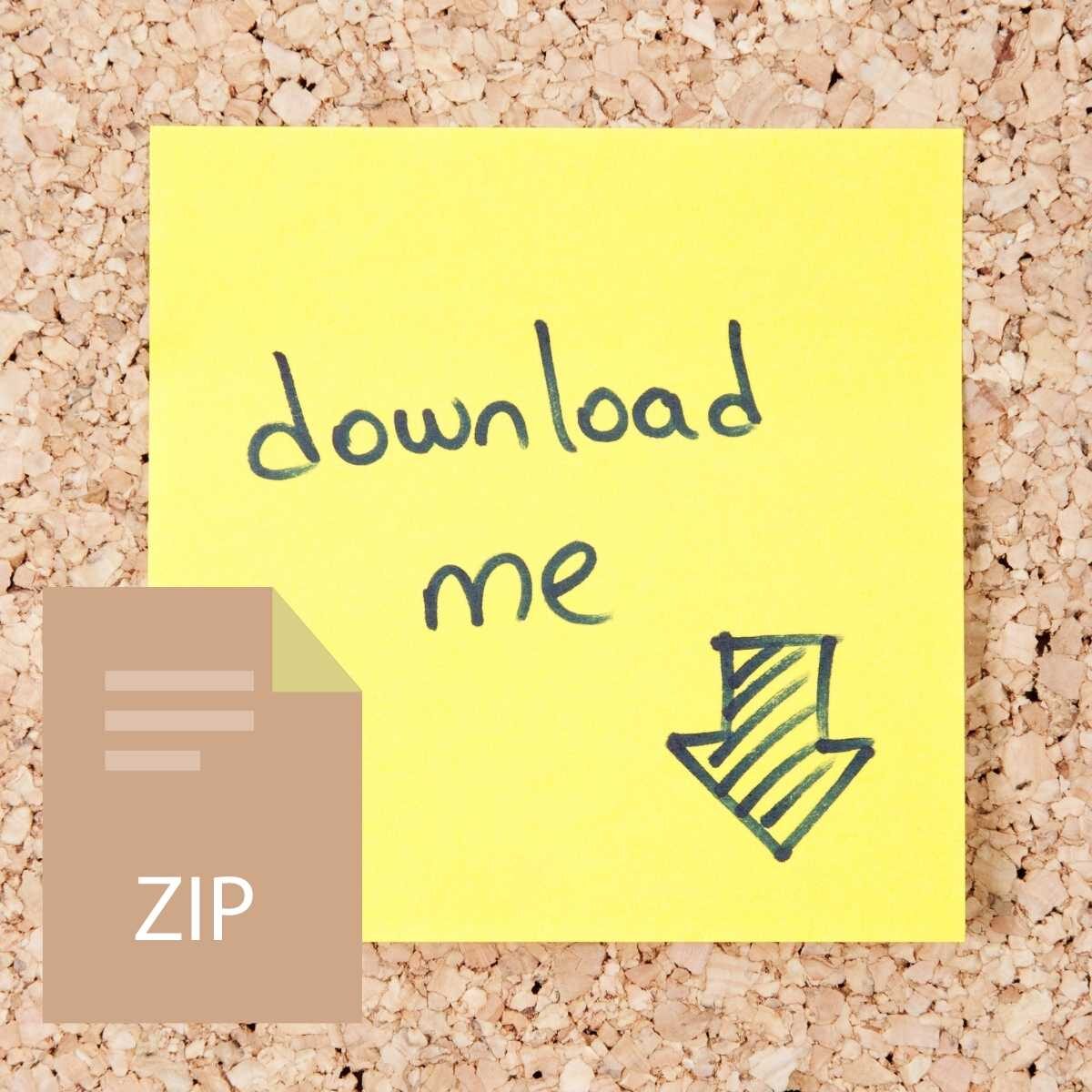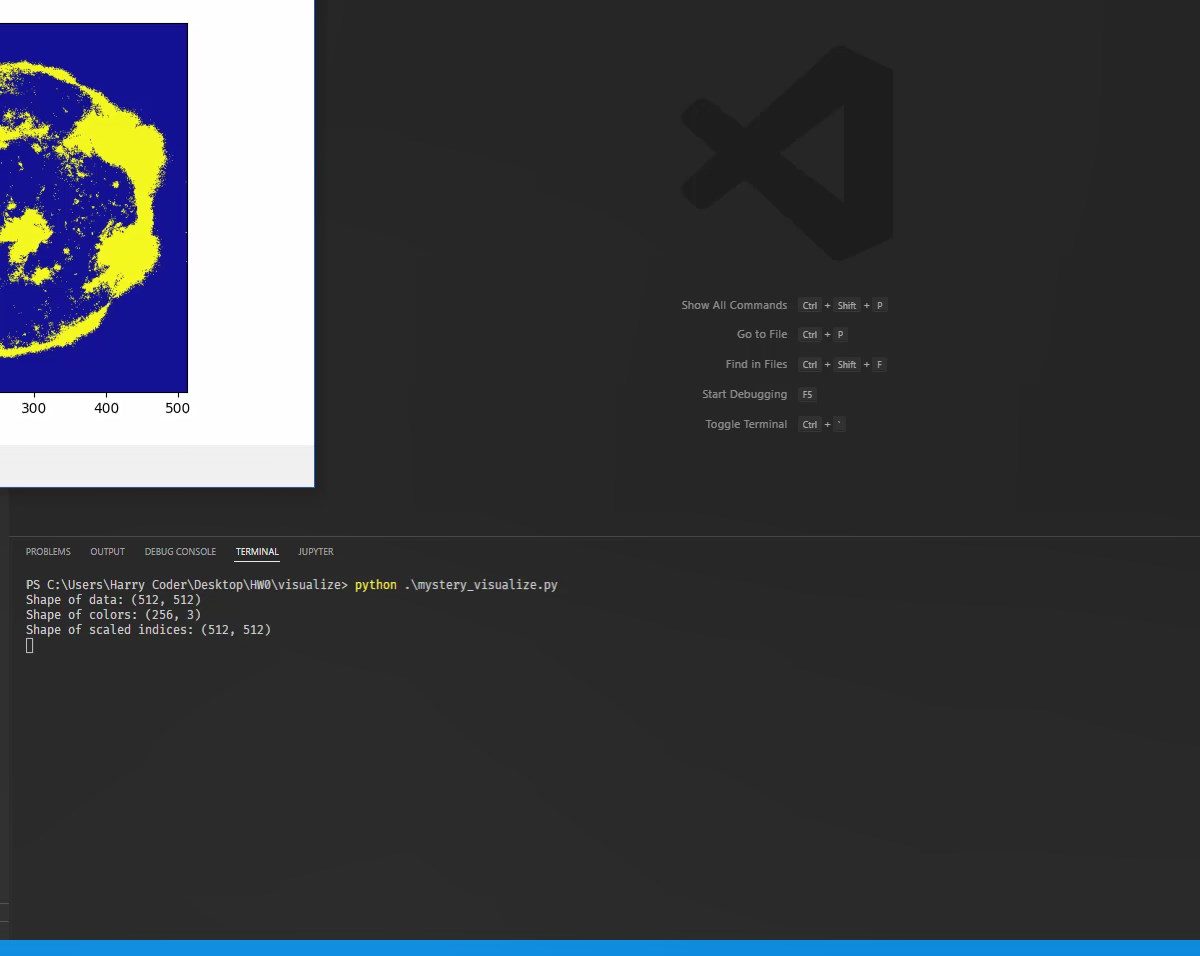Carnegie Mellon University
16-720: Computer Vision
Intro Assignment
• Grading. This assignment will not be graded, but all students that successfully complete
the submission process outlined below will recieve 1% extra-credit on your final course
grade.
• Due date. Please refer to course schedule for the due date for HW0.
• Gradescope submission. You will need to submit both (1) a YourAndrewName.pdf and
(2) a YourAndrewName.zip file containing your code, either as standalone python (.py or
colab notebooks (.ipynb). We suggest you create a PDF by printing your colab notebook
from your browser. However, this can improperly cutoff images that straddle multiple
pages. In this case, we suggest you download such images separately and explicitly
append them to your PDF using online tools such as https://combinepdf.com/. You
may also find it useful to look at this post: https://askubuntu.com/questions/2799/
how-to-merge-several-pdf-files. Remember to use Gradescope’s functionality to
mark pages that provide answers for specific questions, such as code or visualizations.
• Acknowledgements. This homework was created by David Fouhey.
1 Overview
In this assignment, you’ll work through three tasks that help set you up for success in the
class as well as a short assignment involving playing with color. The document seems big,
but most of it is information, advice, and hand-holding. Indeed, one section was a bit more
open-ended and terse in the past, and has been expanded to four pages that walk you through
visualizing images. The assignment has two goals.
First, the assignment will show you bugs in a low-stakes setting. You’ll encounter
a lot of programming mistakes in the course. If you have buggy code, it could be that the
concept is incorrect (or incorrectly understood) or it could be that the implementation in code
is incorrect. You’ll have to sort out the difference. It’s a lot easier if you’ve seen the bugs in a
controlled environment where you know what the answer is. Here, the programming problems
are deliberately easy and we even provide the solution for one!
Second, the assignment incentivizes you to learn how to write reasonably good
python and numpy code. You should learn to do this anyway, so this gives you credit for
doing it and incentivizes you to learn things in advance.
Collaboration Policy. For this assignment, you are encourgaed to collaborate in any way,
shape or form. Note that future assignments will require you to perform your own work.
1
The actual assignment. The assignment has two parts and correspodning folders in the
starter code:
1. Numpy (Section 2 – folder numpy/)
2. Data visualization (Section 3 folder visualize/)
Here’s our recommendation for approaching hits homework:
1. If you have not had any experience with Numpy, read this tutorial. Numpy is like a lot
of other high-level numerical programming languages. Once you get the hang of it, it
makes a lot of things easy. However, you need to get the hang of it and it won’t happen
overnight!
2. You should then do Section 2.
3. You should then read our description about images in Section A. Some will make sense;
some may not. That’s OK! This is a bit like learning to ride a bike, swim, cook a new
recipe, or play a new game by being told by someone. A little teaching in advance helps,
but actually doing it yourself is crucial. Then, once you’ve tried yourself, you can revisit
the instructions (which might make more sense). If you haven’t recently thought much
about the difference between an integer and a floating point number, or thought about
multidimensional arrays, it is worth brushing up on both.
4. You should then do Section 3, which is designed to produce common bugs, issues, and
challenges that you will likely run into during the course.
Python Environment. We are using Python 3.8. Though most assignments will be colab
notebooks, this intro assignment is stand alone python. Here are directions for setting up your
environment:
1. Follow the directions to download and install Anaconda.
2. Create a new conda environment called cv: conda create -n cv python=3.8
3. Activate your conda environment (do this before running any code for homework assignments):
conda activate cv
4. Install packages needed for Homeworks: pip install notebook matplotlib numpy
scikit-image scikit-learn scipy tqdm
5. You should now be able to run the code for the homeworks.
2
2 Numpy Intro (40 points)
All the code/data for this is located in the folder numpy/. Each assignment requires you to fill in the
blank in a function (in tests.py and warmup.py) and return the value described in the comment for the
function. There’s a driver code you do not need to read in run.py and common.py.
Note: All the python below refer to python3. As we stated earlier, we are going to use Python 3.7 in
this assignment. Python 2 was sunset on January 1, 2022.
Question 1.1 (the only question): Fill in the code stubs in tests.py and warmups.py. Put the
terminal output in your pdf from:
1 python run.py –allwarmups
2 python run.py –alltests
Do I have to get every question right? We give partial credit: each warmup exercise is worth 2% of the
total grade for this question and each test is worth 3% of the total grade for this question.
2.1 How the Tests Work
When you open one of these two files, you will see starter code that looks like this:
1 def sample1(xs):
2 “””
3 Inputs:
4 – xs: A list of values
5
6 Returns:
7 The first entry of the list
8 “””
9 return None
You should fill in the implementation of the function, like this:
1 def sample1(xs):
2 “””
3 Inputs:
4 – xs: A list of values
5
6 Returns:
7 The first entry of the list
8 “””
9 return xs[0]
You can test your implementation by running the test script:
1 python run.py –test w1 # Check warmup problem w1 from warmups.py
2 python run.py –allwarmups # Check all the warmup problems
3 python run.py –test t1 # Check the test problem t1 from tests.py
4 python run.py –alltests # Check all the test problems
5
6 # Check all the warmup problems; if any of them fail, then launch the pdb
7 # debugger so you can find the difference
8 python run.py –allwarmups –pdb
If you are checking all the warmup problems (or test problems), the perfect result will be:
4
1 python run.py –allwarmups
2 Running w1
3 Running w2
4 …
5 Running w20
6 Ran warmup tests
7 20/20 = 100.0
2.2 Warmup Problems
You need to solve all 20 of the warmup problems in warmups.py. They are all solvable with one line of
code.
2.3 Test Problems
You need to solve all 20 problems in tests.py. Many are not solvable in one line. You may not use a loop
to solve any of the problems, although you may want to first figure out a slow for-loop solution to make sure
you know what the right computation is, before changing the for-loop solution to a non for-loop solution.
The one exception to the no-loop rule is t10 (although this can also be solved without loops).
Here is one example:
1 def t4(R, X):
2 “””
3 Inputs:
4 – R: A numpy array of shape (3, 3) giving a rotation matrix
5 – X: A numpy array of shape (N, 3) giving a set of 3-dimensional vectors
6
7 Returns:
8 A numpy array Y of shape (N, 3) where Y[i] is X[i] rotated by R
9
10 Par: 3 lines
11 Instructor: 1 line
12
13 Hint:
14 1) If v is a vector, then the matrix-vector product Rv rotates the vector
15 by the matrix R.
16 2) .T gives the transpose of a matrix
17 “””
18 return None
2.4 What We Provide
For each problem, we provide:
Inputs: The arguments that are provided to the function
Returns: What you are supposed to return from the function
Par: How many lines of code it should take. We don’t grade on this, but if it takes more lines than this, there
is probably a better way to solve it. Except for t10, you should not use any explicit loops.
Instructor: How many lines our solution takes. Can you do better?
Hints: Functions and other tips you might find useful for this problem.
5
2.5 Walkthroughs and Hints
Test 8: If you get the axes wrong, numpy will do its best to make sure that the computations go through but
the answer will be wrong. If your mean variable is 1⇥1, you may find yourself with a matrix where the full
matrix has mean zero. If your standard deviation variable is 1⇥M, you may find each column has standard
deviation one.
Test 9: This sort of functional form appears throughout data-processing. This is primarily an exercise in
writing out code with multiple nested levels of calculations. Write each part of the expression one line at a
time, checking the sizes at each step.
Test 10: This is an exercise in handling weird data formats. You may want to do this with for loops first.
1. First, make a loop that calculates the vector C[i] that is the centroid of the data in Xs[i]. To figure
out the meaning of things, there is no shame in trying operations and seeing which produce the right
shape. Here we have to specify that the centroid is M-dimensions to point out how we want Xs[i]
interpreted. The centroid (or average of the vectors) has to be calculated with the average going down
the columns (i.e., rows are individual vectors and columns are dimensions).
2. Allocate a matrix that can store all the pairwise distances. Then, double for loop over the centroids i
and j and produce the distances.
Test 11: You are given a set of vectors x1, . . . , xN where each vector xi 2 RM. These vectors are stacked
together to create a matrix X 2 RN⇥M. Your goal is to create a matrix D 2 RN⇥N such that Di,j =
||xi − xj ||. Note that ||xi − xj || is the L2-norm or the Euclidean length of the vector. The useful identity
you are given is that ||x − y||2 = ||x||2 + ||y||2 − 2xT y. This is true for any pair of vectors x and y and
can be used to calculate the distance quickly.
At each step, your goal is to replace slow but correct code with fast and correct code. If the code breaks at a
particular step, you know where the bug is.
1. First, write a correct but slow solution that uses two for loops. In the inner body, you should plug in
the given identity to make Di,j = ||xi||2 + ||xj ||2 − 2xTi
xj . Do this in three separate terms.
2. Next, write a version that first computes a matrix that contains all the dot products, or P 2 RN⇥N
such that Pi,j = xTi
xj . This can be done in a single matrix-matrix operation. You can then calculate
the distance by doing Di,j = ||xi||2 + ||xj ||2 − 2Pi,j .
3. Finally, calculate a matrix containing the norms, or a N 2 RN⇥N such that Ni,j = ||xi||2 + ||xj ||2.
You can do this in two stages: first, calculate the squared norm of each row of X by summing the
squared values across the row. Suppose S is this array (i.e., Si = ||xi||2 and Si 2 RN), but be careful
that you look at the shape that you get as output. If you compute S + ST , you should get N. Now
you can calculate the distance inside the double for loop as Di,j = Ni,j − 2Pi,j .
4. The double for loop is now not very useful. You can just add/scale the two arrays together elementwise.
Test 18: Here you draw a circle by finding all entries in a matrix that are within r cells of a row y and column
x. This is a not particularly intellectually stimulating exercise, but it is practice in writing (and debugging)
code that reasons about rows and columns.
6
1. First, write a correct but slow solution that uses two for loops. In the inner body, plug in the correct
test for the given i, j. Make sure the test passes; be careful about rows and columns.
2. Look at the documentation for np.meshgrid briefly. Then call it with np.arange(3) and
np.arange(5) as arguments. See if you can create two arrays such that IndexI[i,j] = i
and IndexJ[i,j] = j.
3. Replace your test that uses two for loops with something that just uses IndexI and IndexJ.
7
3 Data Interpretation and Making Your Own Visualization (10 points total)
Throughout the course, a lot of the data you have access to will be in the form of an image. These won’t be
stored and saved in the same format that you’re used to when interacting with ordinary images, such as off
your cell phone: sometimes they’ll have negative values, really really big values, or invalid values. If you
can look at images quickly, then you’ll find bugs quicker. If you only print debug, you’ll have a bad time.
To teach you about interpreting things, I’ve got a bunch of mystery data1 that we’ll analyze together. You’ll
write a brief version of the important imsave function for visualizing.
Let’s load some of this mysterious data.
1 >>> X = np.load(“mysterydata/mysterydata.npy”)
2 >>> X
3 array([[[0, 0, 0, …, 0, 0, 1],
4 [0, 0, 0, …, 0, 0, 0],
5 [0, 0, 0, …, 0, 0, 0],
6 …,
7 [0, 0, 0, …, 0, 0, 0],
8 [0, 0, 0, …, 0, 0, 0],
9 [0, 0, 0, …, 0, 0, 0]],
10
11 … (some more zeros) …
12
13 [[0, 0, 0, …, 0, 0, 0],
14 [0, 0, 0, …, 0, 0, 0],
15 [0, 0, 0, …, 0, 0, 0],
16 …,
17 [0, 0, 0, …, 0, 0, 0],
18 [0, 0, 0, …, 0, 0, 0],
19 [0, 0, 0, …, 0, 0, 0]]], dtype=uint32)
Looks like it’s a bunch of zeros. Nothing to see here folks! For better or worse: Python only shows the sides
of an array when printing it and the sides of images that have gone through some processing tend to not be
representative.
After you print it out, you should always look at the shape of the array and the data type.
1 >>> X.shape
2 (512, 512, 9)
3 >>> X.dtype
4 dtype(’uint32’)
The shape and datatype are really important. If something is an unexpected shape, that’s really bad. This
is similar to doing a physics problem where you’re trying to measure the speed of light (which should be in
m/s), and getting a result that is in gauss. The computer may happily chug along and produce a number, but
if the units or shape are wrong, the answer is almost certainly wrong. The datatype is also really important,
because data type conversion can be lossy: if you have values between 0 and 1, and you convert to an integer
format, you’ll end up with 0s and 1s.
In this particular case, the data has height 512 (the first dimension), width 512 (the second), and 9 channels
(the last). These order of dimensions here is a convention, meaning that there are multiple equivalent options.
For instance, in other conventions, the channel is the first dimension. Generally, you’ll be given data that is
1For the curious, this is data that originates from Solar Dynamics Observatory, and in particular the AIA instrument. These are,
to a first approximation, photos of the sun in wavelengths that in the ultraviolet and extreme UV, and which primarily form in the
upper part of the Sun’s atmosphere.
8
vis 0.png vis 1.png vis 2.png vis 3.png vis 4.png vis 5.png vis 6.png vis 7.png vis 8.png
Figure 1: The Mystery Data
vis 0.png vis 1.png vis 2.png vis 3.png vis 4.png vis 5.png vis 6.png vis 7.png vis 8.png
Figure 2: The Mystery Data, Visualized with the Plasma Colormap
HxWxC and we’ll try to be clear about how data is stored. If later on, you’re given some other piece of data,
figuring out the convention is a bit like rotating a picture until it looks right: figure out what you expect, and
flip things until it looks like you’d expect.
If you’ve got an image, after you print it, you probably want to visualize the output.
We don’t see in 9 color channels, and so you can’t look at them all at once. If you’ve got a bug, one of the
most important things to do is to look at the image. You can look at either the first channel or all of the
channels as individual images
1 >>> plt.imsave(“vis.png”,X[:,:,0])
You can see what the output looks like in Figure 1. This is a false color image. You can read about these
in Section A.3, but the short version is that the given image, you find the minimum value (vmin) and the
maximum value (vmax) and assign colors based on where each pixel’s value falls between those. These
colors look like: Low High. plt.imsave finds vmin and vmax for you on its own by computing
the minimum and maximum of the array.
If you’d like to look at all 9 channels, save 9 images:
1 >>> for i in range(9):
2 … plt.imsave(“vis_%d.png” % i,X[:,:,i])
3 …
If you’re inside a normal python interpreter, you can do a for loop. If you’re inside a debugger, it’s sometimes
hard to do a for loop. If you promise not to tell your programming languages friends, you can use side effects
to do a for loop to save the data.
1 (Pdb) [plt.imsave(“vis_%d.png” % i,X[:,:,i]) for i in range(9)]
2 [None, None, None, None, None, None, None, None, None]
The list of Nones is just the return value of plt.imsave, which saves stuff to disk and returns a None.
If you’d like to change the colormap, you can specify this with cmap. For instance
1 >>> for i in range(9):
2 … plt.imsave(“vis_%d.png” % i,X[:,:,i],cmap=’plasma’)
produces the outputs in Figure 2. These use the plasma colormap which looks like: Low High.
9
vis2 0.png vis2 1.png vis2 2.png vis2 3.png vis2 4.png vis2 5.png vis2 6.png vis2 7.png vis2 8.png
Figure 3: The Mystery Data #2.
3.1 Images with wide ranges of values
Report 3.1 (pictures, 2 points) Try loading mysterydata2.npy and visualizing it. You should get
something like Figures 3. It’s hard to see stuff because one spot is really bright. In this case, it’s because
there’s a solar flare that’s producing immense amounts of light. A common trick for making things easier to
see is to apply a nonlinear correction. Here are a few options:
p

![Untitled Project.mp4_snapshot_01.00_[2024.01.27_13.37.08]](https://assignmentchef.com/wp-content/uploads/2024/01/Untitled-Project.mp4_snapshot_01.00_2024.01.27_13.37.08.jpg)