CSE12 Lab 4: Simple CSV File Analysis
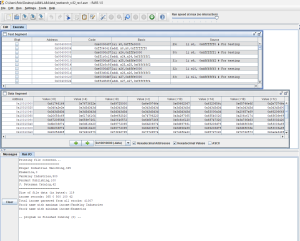
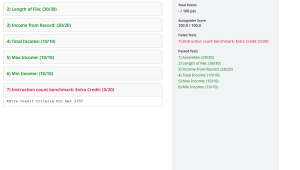
Objective
The objective of this lab is to learn about function calling, RISC-V protocols for the use of registers.
This lab takes as input a CSV (comma separated values) file (.csv extension) that is used for generating tabular data in spreadsheets. Specifically, for this assignment, you will NEED to assume this CSV file was generated under Windows (the reason will be explained shortly). Consider the data.csv file below as it appears when you open it in Excel as an example.
This file shows the stock returns from an investment portfolio over a year. The “A” column contains the stock name and the “B” column indicates the returns in USD (We will assume that there is no negative stock return in all our
CSV files).
assignmentchef
You will run the file lab4_testbench_rev##.asm file in RARS which takes data.csv as an input CSV file. Doing so will yield the following analysis, based on the calculations made by the assembly files that you will be submitting):
-
Find the total file size in bytes (excluding any metadata generated by your OS) (length_of_file.asm)
-
List the dollar amount of all the input records. (input_from_record.asm)
-
Provide the name of the stock that gives the maximum income. (maxIncome.asm)
-
Provide the name of the stock that gives the minimum income. (minIncome.asm)
-
Calculate the total income generated from all stocks
When you run via RARS lab4_testbench_rev#.asm with the .asm files shown above completed by you, you will get the output console as shown below:
Figure 2 After running the lab4_testbench_rev##.asm file with the Lab4 assignment fully completed
About the Windows CSV file format
To distinguish between each entry/row/record in the spreadsheet format of the CSV file, the following convention is adopted depending on the OS :
Windows – Lines end with a <CR> and a <LF> character Linux – Lines end with only a <LF> character
Macintosh (Mac OSX) – Lines end with only a <LF> character Macintosh (old) – Lines end with only a <CR> character
where <CR> is the carriage return (‘r’) character and <LF> is the line feed/newline (‘
’) character.If you open the provided data.csv file in Notepad++ on Windows with “Show all Characters” enabled, then you should see the following text showing the placement of the carriage return and line feed characters. .
Figure 3 data.csv on Notepad++ on Windows
So, for example, if I were tho etxptrpesssre:c/or/d p2 ofromwdactao.csvdasears.trcingoofmcharacters in RARS, I would write: “Kramerica,0r
”. If you are using an OS that is NOT Windows, it is likely that data.csv would not open correctly due to the encoding differences. If you have a text editor like Notepad++ that allows you to see all characters, make surethat the “r
” appears for each record in the file as shown in Figure 3. This is the case for the data.csv that weinclude in the directory. assignmentchef
Another assumption that we will state at this point is that we expect that in each record, the name of the stock is followed by the “,” and then immediately by the stock price expressed as an unsigned integer in base 10. So, with record 2 as an example, we will never have a situation where it is written as “Kramerica, . . 0r
” where the 2 red dots indicate two blank spaces. This assumption makes the CSV file analysis by RARS easier to code.Resources
Much like how a high-level program has a specific file extension (.c for C, .py for python) RARS based RISC-V programs have an .asm extension.
In the Lab4 folder in the course you will see 9 assembly files. They are meant to be read (and understood) in sequence and they will provide you with lotsof hints as to how to build your program:
-
add_function.asm – This program accepts two integers as user inputs and prints their addition result. The actual addition is done through calling a function, sum. Sum accepts two arguments in the a0, a1 registers and returns a0+a1 in a0 register
-
multiply_function.asm – This program accepts two integers as user inputs and prints their multiplication result. The actual multiplication is done through calling a function, multiply. Multiply accepts two arguments in the a0, a1 registers and returns a0*a1 in a0 register. This function in turn calls the function sum, described previously, to do a particular addition. Thus, multiply function is an example of a nested function call, a function which itself calls another function, sum in our case.
-
The lecture slides provide a lot of information about register calling and saving conventions. Studying the comments in add_function.asm, multiply_function.as alongside with the notes should be sufficient to create to allow
you to complete this assignment.
-
lab4_testbench_rev##.asm – This is the main testbench program you will run upon completion of all coding in Lab4 to ensure your Lab4 assignment works as expected. This file is initially provided such that if you run it as it is (with the other .asm files in the same directory), you will still get partially correctly generated output. This testbench will also run the the function allocate_file_record_pointers from the allocate_file_record_pointers.asm which will aide you in writing your program. DO NOT MODIFY THIS FILE.
-
allocate_file_record_pointers.asm – This .asm file contains a function that creates an internal reference table in memory to pointer pairs. These pointer pairs indicate 1) the location of the start of a string corresponding to the stock name and 2) the start of a location containing the stock price for each and every record/entry coming from the data.csv file. This function has been fully written out for you. DO NOT MODIFY THIS FILE.
-
macros_rev#.asm – This file contains useful macros, mostly to do I/O, it uses and modifies a# registers, so be careful. Become familiar with these functions. They are your friends.
-
-
income_from_record.asm – This. asm file contains a function that you will write to convert the string data from the income of a record/entry in the spreadsheet and convert it into an integer. Example, convert the string “1234” into the actual integer 1234 in base 10.
-
income_from_record_ideas_asm – This file provides some ideas for implementing income_from_record.asm.
-
length_of_file. nt of data bytes in
the csv file. Refer
-
maxIncome.asm – This. asm file contains a function that you will write to determine the name of the stock that has the maximum income in the csv file. Refer to Figure 2 for an example.
assignmentchef
-
minIncome.asm – This. asm file contains a function that you will write to determine the name of the stock that has the minimum income in the csv file. (Figure 2 fails to show the corresponding output. It’ll be added later)
-
totalIncome.asm – This. asm file contains a function that you will write to sum up all the stock incomes in the csv file. Refer to Figure 2 for an example.
Please download all these files and make sure to open them in the RARS Text editor only. Otherwise the comments and other important code sections may not be properly highlighted and it can be a hindrance to learning assembly language intuitively.
These files have enough comments in the source code to jump start your understanding of RISC-V assembly programming for Lab 4 if the lectures have not yet covered certain topics in assembly programming.
Beyond these three files, you should have all the required resources in the Lecture Slides themselves. The slides are very self-explanatory and it is encouraged you start reading them even if the instructor hasn’t started discussing them in lecture.
For the usage of macros (which are utilized heavily in this lab to generate ecalls), please also refer to the RARS documentation on macros and ecalls as well.
Please read the provided files carefully. You can learn a lot about assembler from reading these files. Note that using macros resembles calling functions. The macros have been written to make use of the a# registers, so don’t assume that any values in your a# registers remain valid after calling a macro.
Memory arrangement as defined in Lab4
The memory of RISC V is used as per the given requirements.
File Data Buffer
The data.csv file is treated as the default input file. It’s contents are store in the file buffer location 0xffff0000 (referred to as MMIO).
Figure 4 data segment window for MMIO after running completed Lab4 assignment.
The input is achieved when the provided fileRead macro found in lab4_testbench_rev##.asm is executed. Your code does not need to do this.
For reference, from Figure 4, note where the first record in the given data.csv file, “Kruger Industrial Smoothing,365r
” is found. The location of the letter ‘K’(encoded in ASCII as byte 0x4b or 64 in base 10) is at 0xffff0000. The location of the character digit ‘3’, i.e. the start of the income,(encoded in ASCII as byte 0x33 or 51 in base 10) is at 0xffff001c. If you count the bytes in the string “Kruger Industrial Smoothing,365r
” with ‘K’ being the 0th character, then ‘3’is the 28th character (0x1c), so this makes sense.
File Recor
We need a systematic way to reference the memory locations where the stock name and income from the file buffer at 0xffff0000. Remember that the stock names and stock incomes can be both of varying lengths of characters. Thus, we set aside the memory location 0x10040000 (heap) for a table containing the locations (addresses) of the first character appearing for each stock name and income respectively (i.e. one for the name, one for the number) of each record in the CSV file.
assignmentchef
Figure 5 data segment window for heap after running completed Lab4 assignment.
This is achieved when the testbench (lab4_testbench_rev##.asm) runs the provided function allocate_file_record_pointers with the arguments in a0 and a1 registers being the file size in bytes (119 in our given example from data.csv) and the starting address of file buffer (0x0ffff0000 in our given example from data.csv), respectively. The allocate_file_record_pointers function is provided in the allocate_file_record_pointers.asm file separately through the .include statement in lab4_testbench_rev##.asm.
For reference, from Figure 5, note in our example data.csv the first record’s location of start of income name (0xffff0000) and income value(0xffff001c) are stored as words in consecutive heap memory locations 0x10040000 and 0x10040004 respectively. Likewise, the second record’s (i.e. “Kramerica,0r
”) location of start of income name (0xffff0021) and income value(0xffff002b) are stored as words in consecutive heap memory locations 0x10040008 and 0x1004000c respectively. And so on and so forth. It is left as a HIGHLY recommended exercise that the student verifies this pattern for the remaining records in the CSV file and how they are allocated in the memory locations as shown in Figure 5. As we see in Figure 5, the 10 non zero heap memory locations from 0x10040000 to 0x10040024 indicate there were originally 10/2 = 5 records in our data.csv file. This value (no. of records) is returned in a0.
Student coded functions
All student coded functions are to be written in the .asm files listed in the lab4_testbench_rev##.asm file using the .include statement (excluding allocate_file_record_pointers.asm). The functions written MUST abide by the register saving conventions of RISC-V.
-
length_of_file(a1) – This function is to be written in length_of_file.asm. It accepts as argument in a1 register the buffer address holding file data and returns in a0 the length of the file data in bytes.
From our example involving data.csv, length_of_file(0xffff0000)=119
-
income_from_record(a0) – This function is to be written in income_from_record.asm. It accepts as argument in a0 register the pointer to start of numerical income in a record. It returns the income’s numerical value in a0.
From our example involving data.csv, income_from_record(0x10040004)=365. This is the income from the stock of Kruger Industrial Smoothing. income_from_record(0x1004000c)= 0. This is the income from the stock of Kramerica.
You may use the mul instruction if you feel your student code involves the multiplication operation.
-
totalIncome(a0,a1) – This function is to be written in totalIncome.asm. a0 contains the file record pointer array location (0x1004 tains the number of
records in the CS
From our initial example data.csv, the call to totalIncome(0x10040000, 5) will return 1007
-
maxIncome(a0,a1) – This function is to be written in maxIncome.asm. a0 contains the file record pointer array location (0x10040000 in our example) But your code MUST handle any address value. a1 contains the number of records in the CSV file. a0 then returns the heap memory pointer to the actual location of the record stock name in the file buffer.
From our example involvingAdatad.csdv, mWaxIncoemCe(0xh100a40t000p, 5o)=w0x1c004o00d10.eOrbserve from Figure 5 that this
address value points to the location of the stock name “Vandelay Industries”, which is valued at the maximum value of
$500, and proving that even in times of market uncertainty , the latex polymer industry is booming as ever.
-
minIncome(a0,a1) – This function is to be written in minIncome.asm. a0 contains the file record pointer array location (0x10040000 in our example) But your code MUST handle any address value. a1 contains the number of records in the CSV file. a0 then returns the heap memory pointer to the actual location of the record stock name in the file buffer.
From our example involving data.csv, maxIncome(0x10040000, 5)= 0x10040008. Observe from Figure 5 that this address value points to the location of the stock name “Kramerica”, which is valued at the minimum value of $0, proving once and for all, a sales pitch about a “coffee table book about coffee tables” is an absolutely terrible idea.
To keep the code simple for both maxIncome and minIncome functions, you may assume that no two entries in the CSV file will have the same income field value.
Test Cases
Your Lab4 Google Drive folder called TestCases contains more test data files: data1.csv, data2.csv and data3.csv, and data0.csv. To test with these you have to copy any one of them to data.csv in your working directory. The initial data.csv you use by default is the same as TestCases/data0.csv. It corresponds to the file described in this write-up.

![[SOLVED] CSE12 Lab 4 Simple CSV File Analysis](https://assignmentchef.com/wp-content/uploads/2024/10/424541361-1e45e6de-b81d-493f-9725-97b830fa4e90.png)

![[SOLVED] Csci572 homework: web crawling 1. objective in this assignment, you will work with a simple web crawler to measure aspects](https://assignmentchef.com/wp-content/uploads/2022/08/downloadzip-1200x1200.jpg)

Reviews
There are no reviews yet.