CS202: Lab 4: WeensyOS
![]() cs.nyu.edu/~mwalfish/classes/20sp/labs/lab4.html
cs.nyu.edu/~mwalfish/classes/20sp/labs/lab4.html
Home | Schedule | Policies and grading | Labs | Infrastructure | Exams | Reference materials | Announcements
Introduction
In this lab, you will implement process memory isolation, virtual memory, and a system call (fork()) in a tiny (but real!) operating system, called WeensyOS.
This will introduce you to virtual memory and reinforce some of the concepts that we have covered this semester.
The WeensyOS kernel runs on x86-64 CPUs. Because the OS kernel runs on the “bare” hardware, debugging kernel code can be tough: if a bug causes misconfiguration of the hardware, the usual result is a crash of the entire kernel (and all the applications running on top of it). And because the kernel itself provides the most basic system services (for example, causing the display hardware to display error messages), deducing what led to a kernel crash can be particularly challenging. In the old days, the usual way to develop code for an OS (whether as part of a class, in a research lab, or in industry) was to boot it on a physical CPU. The lives of kernel developers have gotten much better since. You will run WeensyOS in QEMU.
QEMU is a software-based x86-64 emulator: it “looks” to WeensyOS just like a physical x86-64 CPU, but if your WeensyOS code-in-progress wedges the (virtual) hardware, QEMU itself and the whole OS that is running on the “real” hardware (that is, the Linux OS you booted and that QEMU is running on) survive unscathed (“real” is in quotation marks because your Linux OS devbox is itself running on emulated hardware). So, for example, your last few debugging printf()s before a kernel crash will still get logged to disk (by QEMU running on Linux), and “rebooting” the kernel you’re developing amounts to re-running the QEMU emulator application.
Heads up. As always, it’s important to start on time. In this case, on time means 2-3 weeks before the assignment is due, as you will almost certainly need all of the allotted time to complete the lab. Kernel development is less forgiving than developing user-level applications; tiny deviations in the configuration of hardware (such as the MMU) by the OS tend to bring the whole (emulated) machine to a halt.
To save yourself headaches later, read this lab writeup in its entirety before you begin. Resources.
You may want to look at Chapter 9 of CS:APP3e (from which our x86-64 virtual memory handout is borrowed). The book is on reserve at the Courant library.
Section 9.7 in particular describes the 64-bit virtual memory architecture of the x86- 64 CPU. Figure 9.23 and Section 9.7.1 show and discuss the PTE_P, PTE_W, and PTE_U bits; these are flags in the x86-64 hardware’s page table entries that play a central role in this lab.
![]() You may find yourself during the lab wanting to understand particular assembly
You may find yourself during the lab wanting to understand particular assembly
instructions. Here are two guides to x86-64 instructions, from Brown and CMU. The former is more digestible; the latter is more comprehensive. The supplied code also uses certain assembly instructions like iret; see here for a reference.
Getting Started
Obtain the lab files as follows. We assume that you have run the commands in the “Getting Started” section of lab3. To check issue the following command:
$ git remote -v
origin [email protected]:nyu-cs202/[s01-]labs-<YourGithubUsername>.git (fetch) origin [email protected]:nyu-cs202/[s01-]labs-<YourGithubUsername>.git (push) upstream https://github.com/nyu-cs202/labs-release.git (fetch)
upstream https://github.com/nyu-cs202/labs-release.git (push)
The upstream should end in labs-release.git, not labs.git. If yours ends in labs.git, then follow the instructions at the beginning of lab3, as stated above.
Once $ git remote -v looks as above, then get the lab4 code by doing:
$ cd ~/cs202
$ git fetch upstream
$ git merge upstream/master
This lab’s files are located in the lab4 subdirectory.
If you have any “conflicts” from lab 3, resolve them before continuing further. Run git push to save your work back to your personal repository.
Another heads up. Given the complexity of this lab, and the possibility of breaking the functionality of the kernel if you code in some errors, make sure to commit and push your code often! It’s very important that your commits have working versions of the code, so if something goes wrong, you can always go back to a previous commit and get back a working copy! At the very least, for this lab, you should be committing once per step (and probably more often), so you can go back to the last step if necessary.
Goal
You will implement complete and correct memory isolation for WeensyOS processes. Then you’ll implement full virtual memory, which will improve utilization. You’ll implement fork() (creating new processes at runtime) and for extra credit, you’ll implement exit()
(destroying processes at runtime).
We’ve provided you with a lot of support code for this assignment; the code you will need to write is in fact limited in extent. Our complete solution (for all 5 stages) consists of well under 300 lines of code beyond what we initially hand out to you. All the code you write will go in kernel.c (except for part of step 6).
Testing, checking, and validation
For this assignment, your primary checking method will be to run your instance of Weensy OS and visually compare it to the images you see below in the assignment.
Studying these graphical memory maps carefully is the best way to determine whether your WeensyOS code for each stage is working correctly. Therefore, you will definitely want to make sure you understand how to read these maps before you start to
code.
We supply some grading scripts, outlined at the end of the lab, but those will not be your principal source of feedback. For the most part, they indicate only whether a given step is passing or failing; look to the memory maps to understand why.
Initial state
Run make run in your lab4 directory. You should see something like the below, which shows four processes running in parallel, each running a version of the program in p- allocator:
This image loops forever; in an actual run, the bars will move to the right and stay there. Don’t worry if your image has different numbers of K’s or otherwise has different details.
If your bars run painfully slowly, edit the p-allocator.c file and reduce the
ALLOC_SLOWDOWN constant.
Stop now to read and understand p-allocator.c.
Here’s how to interpret the memory map display:
WeensyOS displays the current state of physical and virtual memory. Each character represents 4 KB of memory: a single page. There are 2 MB of physical memory in total. (Ask yourself: how many pages is this?)
WeensyOS runs four processes, 1 through 4. Each process is compiled from the same source code (p-allocator.c), but linked to use a different region of memory.
![]() Each process asks the kernel for more heap memory, one page at a time, until it runs out of room. As usual, each process’s heap begins just above its code and global data, and ends just below its stack. The processes allocate heap memory at different rates: compared to Process 1, Process 2 allocates twice as quickly, Process 3 goes three times faster, and Process 4 goes four times faster. (A random number generator is used, so the exact rates may vary.) The marching rows of numbers show how quickly the heap spaces for processes 1, 2, 3, and 4 are allocated.
Each process asks the kernel for more heap memory, one page at a time, until it runs out of room. As usual, each process’s heap begins just above its code and global data, and ends just below its stack. The processes allocate heap memory at different rates: compared to Process 1, Process 2 allocates twice as quickly, Process 3 goes three times faster, and Process 4 goes four times faster. (A random number generator is used, so the exact rates may vary.) The marching rows of numbers show how quickly the heap spaces for processes 1, 2, 3, and 4 are allocated.
Here are two labeled memory diagrams, showing what the characters mean and how memory is arranged.
The virtual memory display is similar.
The virtual memory display cycles successively among the four processes’ address spaces. In the base version of the WeensyOS code we give you to start from, all four processes’ address spaces are the same (your job will be to change that!).
Blank spaces in the virtual memory display correspond to unmapped addresses. If a process (or the kernel) tries to access such an address, the processor will page fault.
The character shown at address X in the virtual memory display identifies the owner of the corresponding physical page.
![]() In the virtual memory display, a character is reverse video if an application process is allowed to access the corresponding address. Initially, any process can modify all of physical memory, including the kernel. Memory is not properly isolated.
In the virtual memory display, a character is reverse video if an application process is allowed to access the corresponding address. Initially, any process can modify all of physical memory, including the kernel. Memory is not properly isolated.
Running WeensyOS
Read the README.md file for information on how to run WeensyOS. If QEMU’s default display causes accessibility problems, you will want to run make run-console. To make run-console the default, run export QEMUCONSOLE=1 in your shell.
There are several ways to debug WeensyOS. We recommend adding log_printf
statements to your code. The output of log_printf is written to the file log.txt outside QEMU, into your lab4 working directory. We also recommend that you use assertions (of which we saw a few in lab 1) to catch problems early. For example, call the helper
functions we’ve provided, check_page_table_mappings and
check_page_table_ownership to test a page table for obvious errors.
Memory system layout
The WeensyOS memory system layout is defined by several constants:
Constant Meaning
KERNEL_START_ADDR Start of kernel code.
KERNEL_STACK_TOP Top of kernel stack. The kernel stack is one page long.
console Address of CGA console memory.
PROC_START_ADDR Start of application code. Applications should not be able to access memory below this address, except for the single page at console.
MEMSIZE_PHYSICAL Size of physical memory in bytes. WeensyOS does not support physical addresses ≥ this value. Defined as 0x200000 (2MB).
MEMSIZE_VIRTUAL Size of virtual memory. WeensyOS does not support virtual addresses ≥ this value. Defined as 0x300000 (3MB).
Writing expressions for addresses
WeensyOS uses several C macros to handle addresses. They are defined at the top of
x86-64.h. The most important include:
Macro Meaning
PAGESIZE Size of a memory page. Equals 4096 (or, equivalently, 1
<< 12).
PAGENUMBER(addr) Page number for the page containing addr. Expands to an
expression analogous to addr / PAGESIZE.
PAGEADDRESS(pn) The initial address (zeroth byte) in page number pn.
Expands to an expression analogous to pn * PAGESIZE.
PAGEINDEX(addr, level) The index in the levelth page table for addr. level must
be between 0 and 3; 0 returns the level-1 page table index (address bits 39–47), 1 returns the level-2 index (bits 30– 38), 2 returns the level-3 index (bits 21–29), and 3 returns the level-4 index (bits 12–20).
PTE_ADDR(pe) The physical address contained in page table entry pe.
Obtained by masking off the flag bits (setting the low-order 12 bits to zero).
Before you begin coding, you should both understand what these macros represent and be able to derive values for them if you were given a different page size.
Kernel and process address spaces
The version of WeensyOS you receive at the start of lab4 places the kernel and all processes in a single, shared address space. This address space is defined by the kernel_pagetable page table. kernel_pagetable is initialized to the identity mapping: virtual address X maps to physical address X.
As you work through the lab, you will shift processes to using their own independent address spaces, where each process can access only a subset of physical memory.
The kernel, though, must remain able to access any location in physical memory. Therefore, all kernel functions run using the kernel_pagetable page table. Thus, in kernel functions, each virtual address maps to the physical address with the same number. The exception() function explicitly installs kernel_pagetable when it begins.
WeensyOS system calls are more expensive than they need to be, since every system call switches address spaces twice (once to kernel_pagetable and once back to the process’s page table). Real-world operating systems avoid this overhead. To do so, real- world kernels access memory using process page tables, rather than a kernel-specific kernel_pagetable. This makes a kernel’s code more complicated, since kernels can’t always access all of physical memory directly under that design.

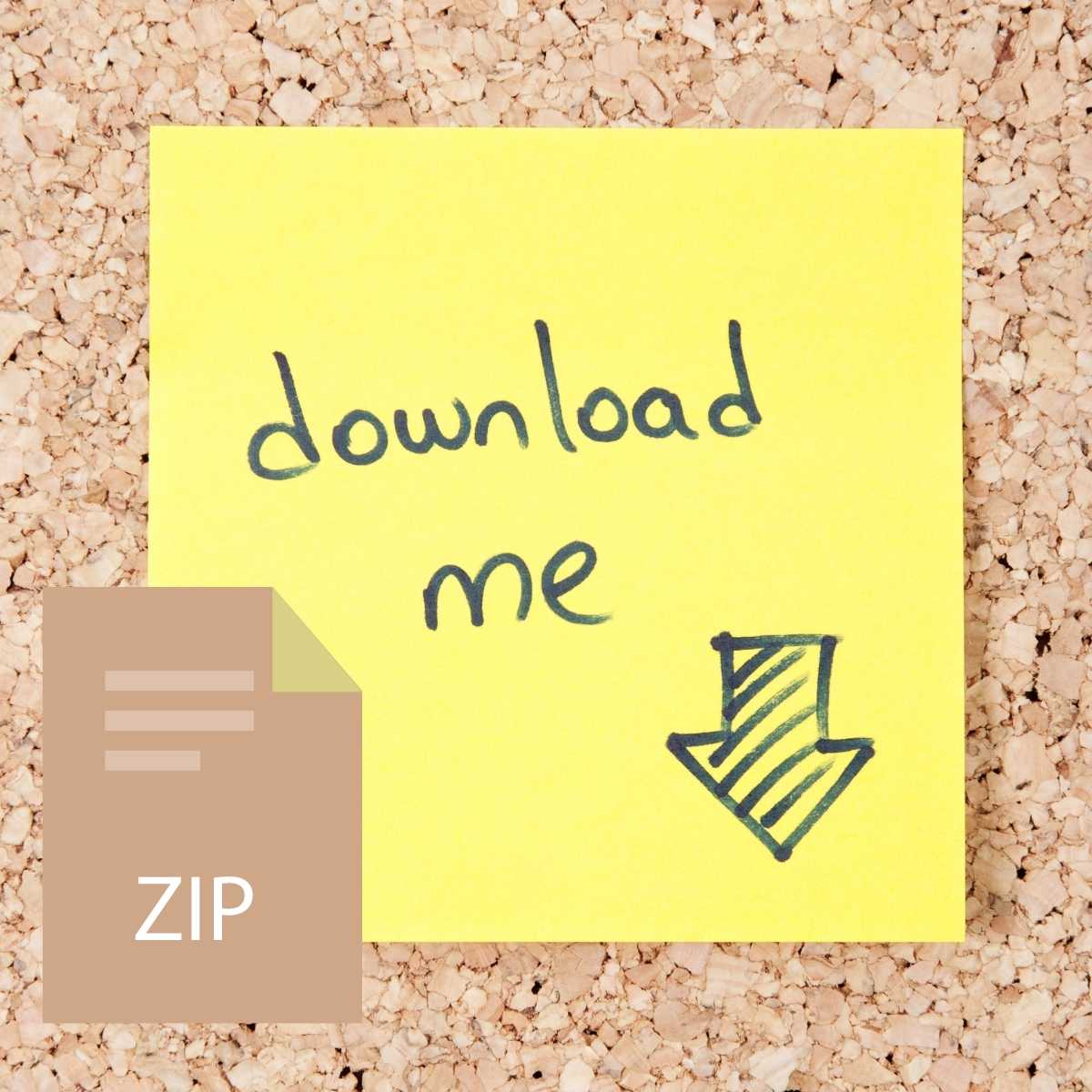

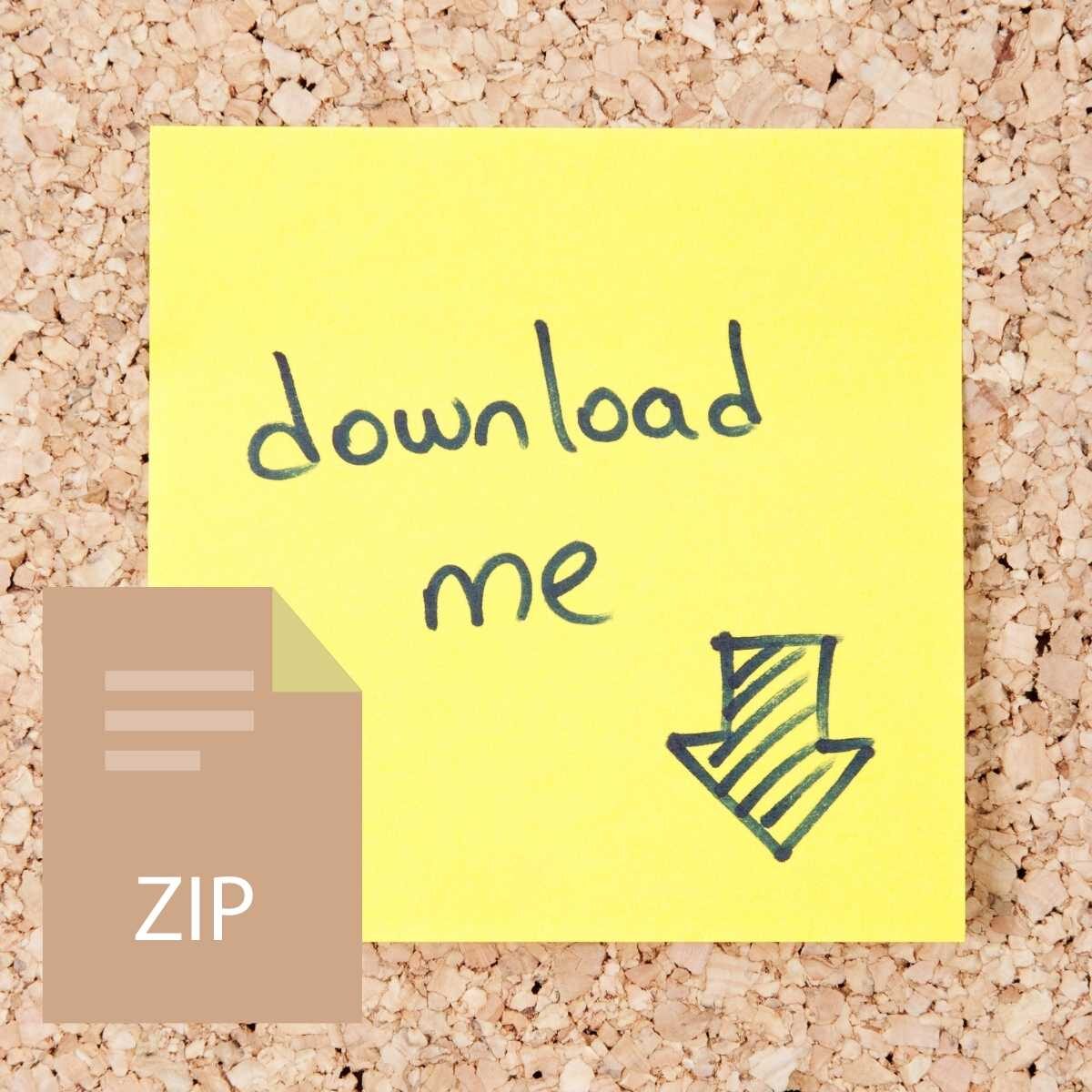

Reviews
There are no reviews yet.