CS 252: Systems Programming Fall 2024 Project 3: Shell Interpreter
Part 1: Monday, September 23 11:59pm
Goals
The goal is to build a shell interpreter combining behavior from common shells like Bash and csh. Some skeleton code is provided.
Deadlines
Part 1: Monday, September 23 11:59pm
Part 2: Wednesday, October 2 11:59pm
Part 3: Friday, October 11 11:59pm
All extra credit parts are due with the final submission.
Testing
Much of the shell will be graded using automatic testing. To run tests:
./testall partN (where N = 1, 2, or 3) runs tests for a specific part.
![]() ./testall with no arguments runs all tests.
./testall with no arguments runs all tests.
The Assignment – Part 1
-
Login and Build:
Log in to a CS department machine (lab machine or data.cs.purdue.edu ), navigate to a preferred directory, and run
git clone ~cs252/repos/$USER/proj3.git and cd proj3 . Build the shell by typing make and start it by typing ./shell .
-
Parsing and Executing Commands Scanner and Parser:
 Use Lex and Yacc to write a scanner and parser for the shell. The command.h file implements a data structure representing a shell command. The struct single_command represents an argument list for a single command, and the struct command represents a list of simple commands (which can be just one single_command ). It also has fields for input, output, and error redirection.
Use Lex and Yacc to write a scanner and parser for the shell. The command.h file implements a data structure representing a shell command. The struct single_command represents an argument list for a single command, and the struct command represents a list of simple commands (which can be just one single_command ). It also has fields for input, output, and error redirection. Look through the Makefile to understand how the program is built. C source code files are generated from shell.l and shell.y and then compiled.
Look through the Makefile to understand how the program is built. C source code files are generated from shell.l and shell.y and then compiled.Accepting more complex commands:
 Modify shell.l and shell.y to support the grammar:
Modify shell.l and shell.y to support the grammar:cmd [arg]* [ | cmd [arg]* ]* [ [> filename] [< filename] [2> filename] [ >& filename] [>> filename] [>>& filename] ]* [&]
 Test with commands like ls , ls -al , ls -al aaa bbb cc , ls -al aaa bbb cc > outfile , etc.
Test with commands like ls , ls -al , ls -al aaa bbb cc , ls -al aaa bbb cc > outfile , etc. -
Executing Commands
Single command process creation and execution:
 For each single command, create a new process using fork() and call execvp() to execute the executable. If the command is not in the background, the shell waits for the last single command to finish using waitpid() . Refer to the man pages for function details. The file ls_grep.c is an example of process creation and redirection.
For each single command, create a new process using fork() and call execvp() to execute the executable. If the command is not in the background, the shell waits for the last single command to finish using waitpid() . Refer to the man pages for function details. The file ls_grep.c is an example of process creation and redirection. After this, commands like ls -al and ls -al /etc & should be executable.
After this, commands like ls -al and ls -al /etc & should be executable.File redirection:
 If the command specifies IO redirection files, create them as necessary. Use dup2() to change file descriptors (0 for standard input, 1 for output, 2 for error).
If the command specifies IO redirection files, create them as necessary. Use dup2() to change file descriptors (0 for standard input, 1 for output, 2 for error). Examples: ls -al > out , cat -q cat 2> dog , etc.
Examples: ls -al > out , cat -q cat 2> dog , etc.  Notes:
Notes: 2> redirects stderr to the specified file.
2> redirects stderr to the specified file. >& redirects both stdout and stderr to the specified file.
>& redirects both stdout and stderr to the specified file. >> appends stdout to the specified file.
>> appends stdout to the specified file. >>& appends both stdout and stderr to the specified file.
>>& appends both stdout and stderr to the specified file.Pipes:
 Use pipe() to create a pipe for inter-process communication. Redirect the output of one command to the input of the next using dup2() . See the example in ls_grep.c .
Use pipe() to create a pipe for inter-process communication. Redirect the output of one command to the input of the next using dup2() . See the example in ls_grep.c . Commands like ls -al | grep command and ls -al | grep command | grep command.o > out should work.
Commands like ls -al | grep command and ls -al | grep command | grep command.o > out should work.isatty():
 When the shell uses a file as standard input, it should not print a prompt. Use isatty() to determine if the input is from a file or terminal. This is required for the automated tests to pass.
When the shell uses a file as standard input, it should not print a prompt. Use isatty() to determine if the input is from a file or terminal. This is required for the automated tests to pass.Exit:
 Implement a special command exit that exits the shell when run. It should be parsed by the shell and cause the shell to exit without creating a new process.
Implement a special command exit that exits the shell when run. It should be parsed by the shell and cause the shell to exit without creating a new process. -
Submission
By Monday, September 23 11:59pm:
![]() Log in to a CS department machine.
Log in to a CS department machine. ![]() Navigate to the proj3 directory.
Navigate to the proj3 directory.
![]() Run make clean .
Run make clean .
![]() Run make to check if the shell builds correctly.
Run make to check if the shell builds correctly. ![]() Run make submit_part1 .
Run make submit_part1 .
Standard rules apply:
![]() Follow the coding standards on the course website.
Follow the coding standards on the course website.
![]() The shell must compile and run on lab Linux machines.
The shell must compile and run on lab Linux machines.
![]() Do not look at others’ source code or work with other students.
Do not look at others’ source code or work with other students.
Part 2: Wednesday, October 2 11:59pm
Adding Features – Part 2
-
ctrl-C
Make the shell behave like bash with respect to ctrl-C . When ctrl-C is pressed while a command is running, it should interrupt and usually terminate the command. If ctrl-C is typed when no command is running, the current prompt is discarded and a fresh prompt is printed. See crtlc.c for an example of detecting and ignoring the SIGINT signal and the sigaction() man page.
-
Zombie Elimination
Set up a signal handler to catch the SIGCHLD signals sent when a child process finishes. The signal handler should call waitpid() to clean up zombie child processes. The shell should also print the process ID of the child when a background process exits in the form “[PID] exited.”
-
Quotes
Add support for quotes in the shell. Arguments with spaces surrounded by quotes should be treated as a single argument. For example, myshell> ls “command.cc Makefile” should list command.cc and Makefile if they exist. The quotes should be removed before using the argument.
-
Escaping
Allow the escape character. Any character after can be part of an argument, including special characters like quotation marks and ampersands. For example, myshell> echo “Hello between quotes” should print “Hello between quotes” , and
myshell> echo this is an ampersand & this is an ampersand & should print the correct text with the ampersand.
-
Builtin Functions
Implement the following builtin commands:
 printenv : Prints the environment variables of the shell. The environment variables are stored in char **environ , a null-terminated array of strings. Refer to the environ man page.
printenv : Prints the environment variables of the shell. The environment variables are stored in char **environ , a null-terminated array of strings. Refer to the environ man page. setenv A B : Sets the environment variable A to value B .
setenv A B : Sets the environment variable A to value B . unsetenv A : Un-sets environment variable A .
unsetenv A : Un-sets environment variable A . source A : Runs file A line-by-line as if it were typed into the shell by a user.
source A : Runs file A line-by-line as if it were typed into the shell by a user. cd A : Changes the current directory to A . If no directory is specified, defaults to the home directory. Refer to the chdir() man page. These built-ins should be used like other commands, including with redirection and piping.
cd A : Changes the current directory to A . If no directory is specified, defaults to the home directory. Refer to the chdir() man page. These built-ins should be used like other commands, including with redirection and piping. -
“.shellrc”
When the shell starts, it should attempt to run “source.shellrc” equivalent.
-
Submission
By Wednesday, October 2 11:59pm:
![]() Log in to a CS department machine.
Log in to a CS department machine. ![]() Navigate to the proj3 directory.
Navigate to the proj3 directory.
![]() Run make clean .
Run make clean .
![]() Run make to check if the shell builds correctly.
Run make to check if the shell builds correctly. ![]() Run make submit_part2 .
Run make submit_part2 .
Standard rules apply as in Part 1.
Part 3: Friday, October 11 11:59pm
Moar Features – Part 3
-
Subshells
Implement subshells. Any argument of the form
(commandandargs)willbeprocessedbyachildshellprocess, andtheoutputwillbefedbackintotheoriginalparentshell.Forexamp
(expr 1 + 1) becomes echo 2 , and echo a b > dir; ls $(cat dir) lists the contents of directories a and b`. Steps:
 Extract the command between ”$(“ and ”)” in shell.l .
Extract the command between ”$(“ and ”)” in shell.l . Invoke the shell as a child process and provide the extracted command as input using two pipes to communicate (one to write the command to the child and one to read the output from the child).
Invoke the shell as a child process and provide the extracted command as input using two pipes to communicate (one to write the command to the child and one to read the output from the child). Place the output obtained from the subshell into the scanner’s buffer using yy_unput(int c) in reverse order. Do not use popen() or a temporary file for interprocess communication.
Place the output obtained from the subshell into the scanner’s buffer using yy_unput(int c) in reverse order. Do not use popen() or a temporary file for interprocess communication. -
Environment variable expansion
Implement environment variable expansion. When a string of the form ${var} appears in an argument, it will be expanded to the value corresponding to the variable var in the environment table. Also implement special expansions like ${$} (PID of the shell process), ${?} (return code of the last executed simple command), ${!} (PID of the last background process), ${!!} (run the last command again), ${_} (last argument in the previous command excluding redirects), ${SHELL} (path of the shell executable, can use realpath() to expand the relative path).
-
Tilde expansion
When ~ appears by itself or before $”/” it will be expanded to the home directory of the current user. If ~ appears before a word, the characters after ~ up to the first $”/” will be expanded to the home directory of the user with that login. Tilde expansion should not happen within double quotes.
-
Wildcarding
Implement wildcarding as follows:
 First, handle wildcarding only within the current directory:
First, handle wildcarding only within the current directory: Before inserting a new argument in the current simple command, check if it contains a wildcard character (* or?). If so, insert the file names that match the wildcard (include their absolute paths).
Before inserting a new argument in the current simple command, check if it contains a wildcard character (* or?). If so, insert the file names that match the wildcard (include their absolute paths). Use opendir and readdir to get all entries of the current directory. Use regcomp and regexec to find the entries that match the wildcard (convert from wildcards to regular expressions as needed, see regular.cc example).
Use opendir and readdir to get all entries of the current directory. Use regcomp and regexec to find the entries that match the wildcard (convert from wildcards to regular expressions as needed, see regular.cc example). Commands like echo * , echo *.c , echo shell.? should work.
Commands like echo * , echo *.c , echo shell.? should work. Then make it work for any path (examples: echo */* , echo */*/* ). Do not use the glob() call.
Then make it work for any path (examples: echo */* , echo */*/* ). Do not use the glob() call. -
Edit mode
tty_raw_mode.c contains sample code to change the terminal’s input from canonical to raw mode. Implement a full line editor in
read_line.c .
Add the following code to shell.l after the #include lines:
%{
#include <string.h> #include “y.tab.h”
//////////// Start added code ///////////
extern “C” char *read_line(); int mygetc(FILE *f) {
static char *p;
char ch;
if (!isatty(0)) { // stdin is not a tty. Call real getc return getc(f);
}
// stdin is a tty. Call our read_line. if ((p == NULL) || (*p == 0)) {
p = s; char *s = read_line();
}
ch = *p; p++;
return ch;
}
#undef getc
#define getc(f) mygetc(f)
//////////// End added code ///////////
%}
%%
Modify the Makefile by defining EDIT_MODE_ON (e.g., EDIT_MODE_ON=yes ) to compile the shell with the line editor. In read_line.c , add the following editor commands:
 Left arrow key: Move the cursor to the left and allow insertion. Do nothing if at the beginning of the line.
Left arrow key: Move the cursor to the left and allow insertion. Do nothing if at the beginning of the line.  Right arrow key: Move the cursor to the right and allow insertion. Do nothing if at the end of the line.
Right arrow key: Move the cursor to the right and allow insertion. Do nothing if at the end of the line. Delete key (ctrl-D): Remove the character at the cursor, shift characters on the right to the left.
Delete key (ctrl-D): Remove the character at the cursor, shift characters on the right to the left. Backspace key (ctrl-H): Remove the character before the cursor, shift characters on the right to the left.
Backspace key (ctrl-H): Remove the character before the cursor, shift characters on the right to the left.  Home key (ctrl-A): Move the cursor to the beginning of the line.
Home key (ctrl-A): Move the cursor to the beginning of the line. End key (ctrl-E): Move the cursor to the end of the line.
End key (ctrl-E): Move the cursor to the end of the line.Do not use the readline library. Implement your own line editor.
-
History
Implement a history list. Every time the user runs a new command, a row is added to the table. Implement the following editor commands:
 Up arrow key: Shows the previous command in the history list.
Up arrow key: Shows the previous command in the history list. Down arrow key: Shows the next command in the history list.
Down arrow key: Shows the next command in the history list. -
ctrl-R
Implement the ctrl-R feature like in Bash. Pressing ctrl-R allows the user to search through the command history by typing part of a command. Pressing “Enter” executes the matched command. Pressing ctrl-R again shows other matches.
-
Submission
By Friday, October 11 11:59pm:
![]() Add a README to the proj3/ directory with:
Add a README to the proj3/ directory with:
![]() Features that work as specified in the handout.
Features that work as specified in the handout.
![]() Features that do not work as specified in the handout.
Features that do not work as specified in the handout. ![]() Extra features implemented.
Extra features implemented.
![]() Log in to a CS department machine.
Log in to a CS department machine. ![]() Navigate to the proj3 directory.
Navigate to the proj3 directory.
![]() Run make clean .
Run make clean .
![]() Run make to check if the shell builds correctly.
Run make to check if the shell builds correctly. ![]() Run make submit_part3 .
Run make submit_part3 .
Standard rules apply as in Part 1.
Extra Credit
-
Process Substitution (8 points)
Implement process substitution. Use mkdtemp() to generate a temporary directory for a named pipe. Create a named pipe with mkfifo() within the temp directory. Connect the substituted command’s output to the named pipe and pass the pipe name to the other command. Clean up resources (fifo and directory) after the command is executed using unlink() and rmdir() functions.
-
Path Completion (2 points)
Implement path completion. When the key is typed, the editor attempts to expand the current word to a matching file similar to Bash.
-
Aliases (2 points)
Implement aliases. Allow users to define commands that encompass other commands (e.g., create shortcuts or add default arguments). For example, an alias for ls to always colorize the output, list entries by columns, and append an indicator.
-
Jobs (8 points)
Implement job control features like in Bash:
![]() jobs : Display the status of jobs in the current session (refer to the jobs man page for operands).
jobs : Display the status of jobs in the current session (refer to the jobs man page for operands).
![]() fg : Run jobs in the foreground (refer to the fg man page for operands).
fg : Run jobs in the foreground (refer to the fg man page for operands).
![]() bg : Run jobs in the background (refer to the bg man page for operands).
bg : Run jobs in the background (refer to the bg man page for operands).
![]() ctrl-Z : Suspend a foreground process by sending it a SIGTSTP signal (implement a similar signal handler as for ctrl-C ).
ctrl-Z : Suspend a foreground process by sending it a SIGTSTP signal (implement a similar signal handler as for ctrl-C ).
Grading
Rough breakdown:
![]() Part 1: 30 points (tested with ./testall part1 )
Part 1: 30 points (tested with ./testall part1 ) ![]() Part 2: 30 points (tested with ./testall part2 )
Part 2: 30 points (tested with ./testall part2 ) ![]() Part 3: 30 points (tested with ./testall part3 )
Part 3: 30 points (tested with ./testall part3 ) ![]() Grading of readline and ctrl-C : 10 points
Grading of readline and ctrl-C : 10 points
Penalties:
![]() -5 points for memory leaks.
-5 points for memory leaks.
![]() -5 points for file descriptor leaks.
-5 points for file descriptor leaks.
The parts build on each other, and points are allocated from previous parts in subsequent parts.


![[SOLVED] Cs 252: systems programming fall 2024 project 3: shell interpreter](https://assignmentchef.com/wp-content/uploads/2022/08/downloadzip.jpg)

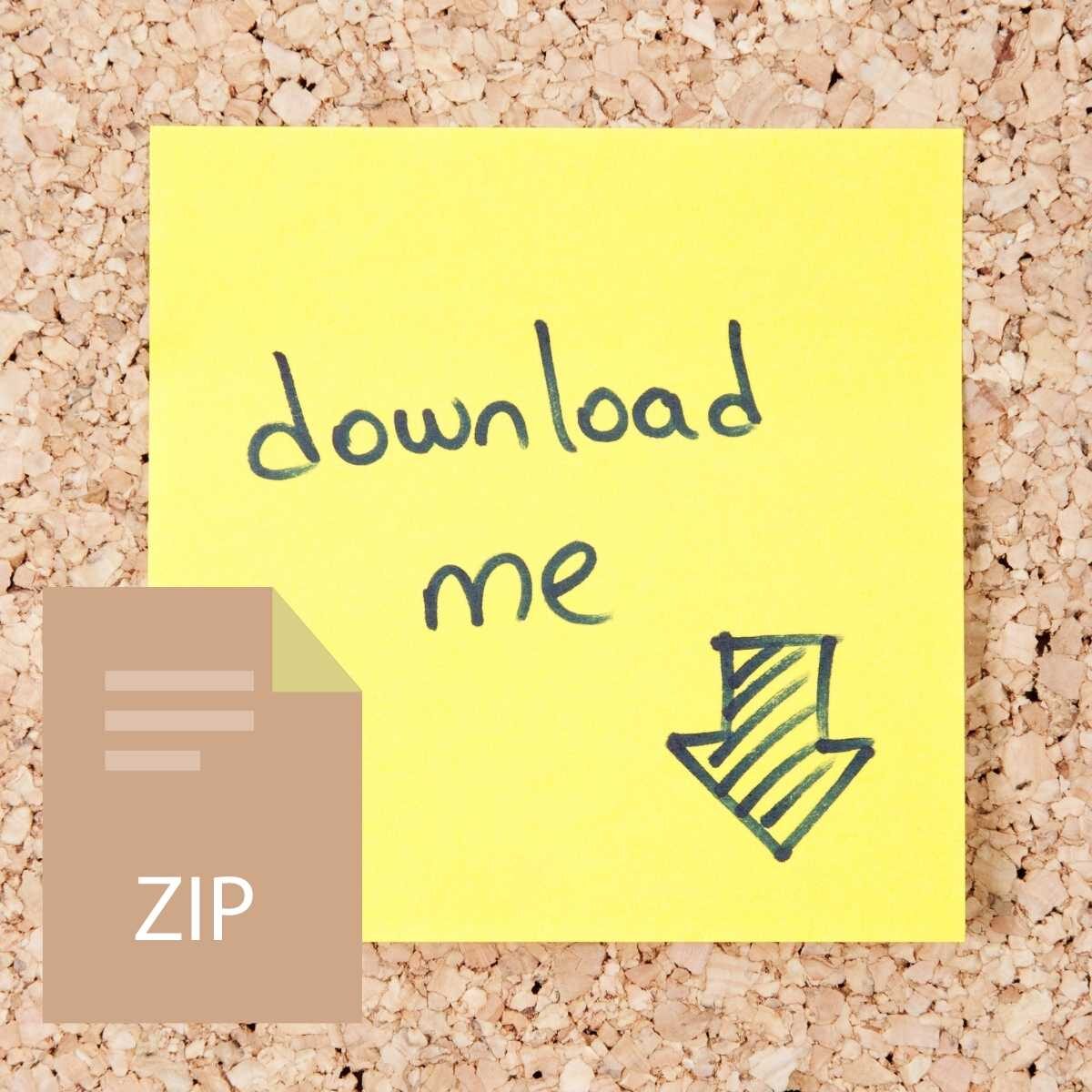
Reviews
There are no reviews yet.