This assignment consists of two (2) sections:
- A Java program file
- A screen shot of the output and a description of your Java program
Label each file name according to the section of the assignment for which it is written. Put both sections together in a single zip file and submit the zip file.
Imagine that you work as a Java programmer for a software company. Your company is developing a new interactive learning management tool called uGrade. You have the task of creating the functionality that will allow the user to manually enter names and grades. The program will store this information in parallel arrays. Next, it will prompt the user to sort the date by name or by grade and display the sorted data accordingly in an organized table.
Section 1: Java Program File
- Create a Java program in which you include:
- a class called roster
- attributes, which must be last names and numerical grades, and must also be parallel arrays
- an indefinite loop, which allows the user to manually enter five (5) names and grades and stores them in the array. Note: The loop must end either when the user specifies that they are done or when a maximum of five (5) values have been stored in the arrays, i.e., five (5) names and a corresponding grade for each name.
- an indefinite loop, which prompts the user to select a sorting criterion or to end the program, and must also use bubble sort. Note: The user may either select name or grade as the sorting criteria. The program must use bubble sort to sort that data according to the specific criteria and then use another loop to display the data. This process must continue until the user ends the program.
Section 2: Screen Shot of the Output and Description of Your Java Program
- Create a screen shot of the output and include a description about your Java program.
- Submit a screen shot which shows the output of your Java Program. Note: Go to http://www.take-a-screenshot.org/ if you need a tutorial on taking a screen shot.
- Include a one (1) page description about your program. Note: Use MS Word for your program description, and place the screen shot of the output from your Java program into the Word file as an attached image.
The output should look like this if the user chose to sort by name:
Name Numerical Grade
Bailey 97
David 88
Ericson 79
Frank 99
Manning 91
The output should look like this if the user chose to sort by grade:
Name Numerical Grade
Frank 99
Bailey 97
Manning 91
David 88
Ericson 79

![[Solved] Assignment 2: uGrade](https://assignmentchef.com/wp-content/uploads/2022/08/downloadzip.jpg)

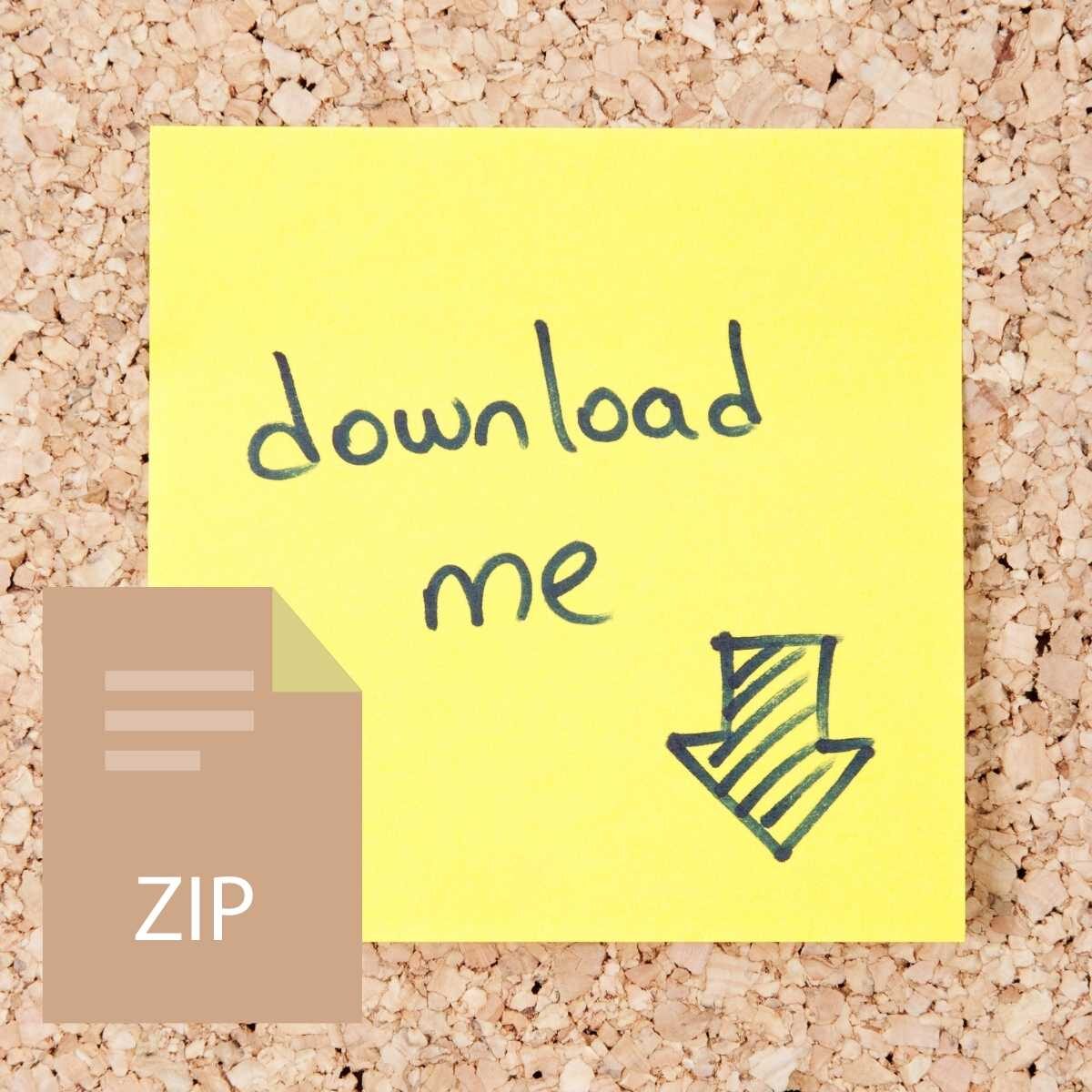

Reviews
There are no reviews yet.