Using Pandas to Explore a Dataset
Tutorial Lab Instructions follow the tutorial and answer and report all 10 questions.
Topics covered in this tutorial lab:
- Calculate metrics about your data.
- Perform basic queries and aggregations.
- Discover and handle incorrect data, inconsistencies, and missing values.
- Visualize your data with plots.
Remember, these only scratch the surface of the Pandas Python library!
Task1: Setting up the environment
(The references and links referred to in this tutorial are aimed at a Windows environment if you are not a Windows user then please find suitable alternatives on your own)
- You will need a working Python 3 (Important tip! Add Python Path to Environment Variables. Setting up the Python path to system variables alleviates the need for using full paths.)
- You will need to install Pip if it is not already installed (or an alternative of your preference). Pip is a powerful package management system for Python software packages. (Hint: the newest versions of Python come with pip installed as a default, make sure its installed!)
- Preferably run in a Jupyter Notebook for a nicer output. (Optional) 4) You will need to install Pandas Python Library.
5) You will also need to install matplotlib. Matplotlib is a comprehensive library for creating static, animated, and interactive visualizations in Python. It is a useful complement to Pandas.
Note: If youre using the Anaconda distribution, then youre good to go! Anaconda already comes with the Pandas Python library installed.
Great! Now you are all set up, lets get started!
Task2: Using the Pandas Python Library
In this tutorial youll analyse NBA results provided by FiveThirtyEight in a 17MB CSV file. You could download the CSV file using the web browser, however, having a download script has its advantages.
2.1) Create a download script download_nba_all_elo.py to download the data.
- import requests
- #get the data from a download link
- download_url = https://raw.githubusercontent.com/fivethirtyeight/data/master/nbaelo/nbaallelo.csv
- target_csv_path = nba_all_elo.csv
- response = requests.get(download_url)
- raise_for_status() #check that the request was successful
- #save the file nba_all_elo.csv in your current working directory.
- with open(target_csv_path, wb) as f:
- write(response.content)
- print(download ready)
When you run the script, it will save the file nba_all_elo.csv in your current working directory.
2.2) Now create a new script lab2_NBA in which you will use the Pandas Python library to take a look at your data.
- #importing Pandas in Python with the pd alias 2. import pandas as pd
- #read in the dataset and store it as a DataFrame object in the variable nba 5. #When you copy the file path, if you get the FileNotFoundError: [Errno 2] 6. #then just flip the backslash to a forward slash and voila it works!
- nba = pd.read_csv(C:/Users/sbk/PycharmProjects/Lab2/venv/nba_all_elo.csv)
- #check nbas type, it should be a DataFrame
- type(nba)
Note: Pandas can handle file in formats other than CSV too!
2.3) Lets see how much data is actually in nba (report these findings):
- #len() determines the number of rows (observations) in a dataset
- len(nba)
- #.shape determines dimensionality
- #the result is a tuple containing number of rows and columns
- shape
- #take a look at the first five rows to see the actual data
- head()
- #configure Pandas to display all 23 columns
- set_option(display.max.columns, None)
- #show only two decimal places
- set_option(display.precision, 2)
- #display last five rows
- tail()
When you use .head() you are displaying the first 5 rows (the default is 5). Unless your screen is quite large, your output probably wont display all 23 columns, you will see a result like this:
You can configure Pandas to display all 23 columns using pd.set_option(display.max.columns, None)
To verify the changes you made execute nba.tail() to view the last 5 rows. You can see that the output of nba.head() is now easier to read:
Question.1 (report your answer): Display the first 3 rows of your dataset. Remember that the default of nba.head() shows the first 5 rows.
Hint: always refer to the documentation, chances are that youll find a solution by tweaking some optional parameters.
Task3: Get to Know Your Data.
In Task2 you imported a CSV file and had a quick peek at the contents of the dataset. So far, youve only seen the size of your dataset and its first and last few rows. Next, youll learn how to examine your data more systematically.
3.1) Discover the different data types your dataset contains.
- #you can put anything into a list, but the columns of a DataFrame contain values of a specific data type.
- #by comparing Pandas and Python data structures, youll see that this behavior makes Pandas much faster!
- #display all columns and their data types with .info()
- info()
From the output you will see that this dataset contains int64, float64 and object. Pandas uses NumPy library to work with these types.
The object type is special, according to the Pandas Cookbook, the object data type is a catch-all for columns that Pandas doesnt recognize as any other specific type. In practice, it often means that all of the values in the column are strings. Although you can store arbitrary Python objects in the object data type, strange values in an object column can harm Pandas performance and its interoperability with other libraries. You will see how to deal with this later in the tutorial.
3.2) Showing basic statistics.
Get an idea of the values each column contains
- #get an idea of the values each column contains
- describe()
The output shows basic descriptive statistics for all numeric columns.
.describe() only analyses numeric columns by default, but you can provide other data types if you use the include parameter
- #you can provide other data types using the include parameter
- import numpy as np
- describe(include=np.object)
Here .describe() wont calculate a mean or a standard deviation for object columns since they mostly include text strings. It just displays descriptive statistics.
Look at the output you got and answer the next question:
Question.2 (report your answer): Take a look at the team_id and fran_id (franchise) columns, what observations can you make at this point (i.e. do you see anything strange here)? Write your initial observation then carry on with section 3.3 to be able to answer it by exploring your dataset.
3.3) Exploring the dataset
Exploratory data analysis helps you answer questions about your dataset, for example, exploring how often specific values occur in a column. Lets take a look at the two columns team_id and fran_id:
- nba[team_id].value_counts()
- nba[fran_id].value_counts()
It seems that a team named Lakers played 6024 games, but only 5078 of those were played by the Los Angeles Lakers. To find out who the other Lakers team is execute the following line of code: nba.loc[nba[fran_id] == Lakers, team_id].value_counts()
pandas.DataFrame.loc is used to access a group of rows and columns by label(s) or a boolean array.
The output shows that the Minneapolis Lakers (MNL) played the other 946 games.
Lets find out when they played those games:
- #Find out when they played those games
- loc[nba[team_id] == MNL, date_game].min()
- loc[nba[team_id] == MNL, date_game].max()
- loc[nba[team_id] == MNL, date_game].agg((min, max)) #aggregate the tw o functions
Question.3 (report your answer):Find out how many wins and losses the Minneapolis Lakers had, also find how many points they scored during the matches contained in the dataset.
Question.4 (report your answer): Now you understand why the Boston Celtics team BOS played the most games in the dataset, find out how many points the Boston Celtics have scored during all matches contained in this dataset.
Question.5 (report your answer): After having explored your dataset, explain your observations from Question.2 in a structured way.
Task4: Data access methods (loc and iloc):
Check Pandas official docs for these two functions.
With data access methods like .loc and .iloc, you can select just the right subset of your DataFrame to help you answer questions about your dataset.
.loc uses the label and .iloc the positional index
Question.6 (report your answer):
6.1) Use a data access method to display the 4th row from the bottom of the nba dataset.
6.2) Use a data access method to display the 2nd row from the top of the nba dataset.
6.3) Access all games between the labels 5555 and 5559, you only want to see the names of teams and the scores.
Task5: Querying the Dataset
You have seen how to access subsets of a huge dataset based on its indices, now you will select rows based on the values in your datasets columns to query your data.
- #create a new DataFrame that contains only games played after 2010
- current_decade = nba[nba[year_id] > 2010]
- shape
All the columns are still there but current_decade only consists of rows where the value in the year_id column is greater than 2010.
Question.7 (report your answer): Create a new DataFrame which consists of the games played between 2000 and 2009.
Selecting rows where a specific field is not null
- #selecting rows where a specific field is not null .notnull() or .notna()
- games_with_notes = nba[nba[notes].notnull()]
- shape
The DataFrame nba has 126314 rows, when you select only the rows where notes is not null you end up with a DataFrame of 5424 rows.
You can access values of the object data type as str and perform string methods on them.
- #filter your dataset and find all games where the home teams name ends with ers.
- ers = nba[nba[fran_id].str.endswith(ers)]
- shape
- #search for Baltimore games where both teams scored over 100 points.
- #In order to see each game only once, youll need to exclude duplicates
- nba[(nba[_iscopy] == 0) & (nba[pts] > 100) & (nba[opp_pts] > 100) & (nba[team _id] == BLB)]
You use df[_iscopy] == 0 to include only the entries that arent copies.
Question.8 (report your answer): Filter your dataset and find all the playoffs games where the number of points scored by both home and aways is more than 100, in the year 2011 and make sure you dont include duplicates (dont forget the parentheses).
Task6: Grouping and Aggregating Your Data
You may also want to learn other features of your dataset, like the sum, mean, or average value of a group of elements. Luckily, the Pandas Python library offers grouping and aggregation functions to help you accomplish this task.
- #Grouping group all games for fran_id and sum their points and override the defaul t of sorting
- groupby(fran_id, sort=False)[pts].sum() 3.
- #group by multiple columns
- nba[(nba[fran_id] == Spurs) & (nba[year_id] > 2010)].groupby([year_id, game _result])[game_id].count()
Question.9 (report your answer): Take a look at the New York Knicks 2011-12 season (year_id: 2012). How many wins and losses did they score during the regular season and the playoffs?
Task7: Manipulating Columns
You can add and drop columns as part of the initial data cleaning phase, or later based on the insights of your analysis.
- #create a copy of your original DataFrame to work with
- df = nba.copy() df.shape
- #define new columns based on the existing ones
- df[difference] = df.pts df.opp_pts df.shape
- #use an aggregation function .max() to find the largest value of your new column
- df[difference].max()
- #rename the columns of your dataset
- renamed_df = df.rename(columns={game_result: result, game_location: location })
- info()
Note that theres a new object, renamed_df. Like several other data manipulation methods, .rename() returns a new DataFrame by default.
- #Delete unwanted columns wont be analyzing Elo ratings here so go ahead and delete them
- shape
- elo_columns = [elo_i, elo_n, opp_elo_i, opp_elo_n]
- drop(elo_columns, inplace=True, axis=1)
- shape
Understanding the df.drop function:
DataFrame.drop(self, labels=None, axis=0, index=None, columns=None, level=None, inplace=False, errors=raise) Is translated into:
Index or column labels to drop, Whether to drop labels from the index (0 or index) or columns (1 or columns), inplace=True to make permanent changes to the dataframe
Task8: Specifying Data Types
When you create a new DataFrame, Pandas assigns a data type to each column based on its values. Sometimes is not too accurate. Choose the correct data type for your columns upfront to improve performance.
Take another look at the columns of the nba dataset:
Ten of your columns have the data type object and some of these are good candidates for data type conversion.
- # use .to_datetime() to specify all game dates as datetime objects.
- df[date_game] = pd.to_datetime(df[date_game])
Similary, game_location can have only three different values. In a relational database, you would use the type enum for this column. Pandas provides the categorical data type for that same purpose.
- #game_location column can have only three different values.
- #you can see this by executing this code
- df[game_location].nunique() df[game_location].value_counts()
- #change the data type to categorical and check it
- df[game_location] = pd.Categorical(df[game_location])
- df[game_location].dtype
After changing to categorical data, execute df.info. You will notice a drop in memory usage, hence improving performance.
Question.10 (report your answer): Find another column in the nba dataset that has a generic data type and convert it to a more specific one.
Task9: Cleaning the Data
9.1) Missing Values
.info() shows how many non-null values a column contains. That is very important information for you to have about your data. Null values often indicate a problem in the data-gathering process.
When you inspect the dataset with nba.info() you will see that the dataset is quite neat except for the notes column which contains null values for most of its rows. This output shows that the notes column has only 5424 non-null values.
That means that over 120,000 rows of your dataset have null values in this column.
Here are a few ways to deal with null values:
- #1st way- usually best approach is to ignore them, remove all rows with missing valu es
- rows_without_missing_data = nba.dropna() rows_without_missing_data.shape
- #2nd way Drop columns if they are not relevant to your analysis
- data_without_missing_columns = nba.dropna(axis=1) data_without_missing_columns.shape
- #3rd way replace the missing values with a meaningful default value for your use c ase
- data_with_default_notes = nba.copy()
- data_with_default_notes[notes].fillna(value=no notes at all, inplace=True)
- data_with_default_notes[notes].describe()
Regarding the 1st way , that kind of data clean-up doesnt make sense for your nba dataset, because its not a problem for a game to lack notes. But if your dataset contains a million valid records and a hundred where relevant data is missing, then dropping the incomplete records can be a reasonable solution.
9.2) Invalid Values
Use .describe to understand more about your dataset. This can help you identify invalid values that may throw off your analysis.
Looking at the output you will see that the year_id varies between 1947 and 2015. That sounds plausible. But how can the minimum points of a game be 0. Take a look at those games to find out if it makes sense or not.
- #selecting the games where pts are 0
- nba[nba[pts] == 0]
It seems the game was forfeited. Depending on your analysis, you may want to remove it from the dataset.
9.3) Inconsistent Values
Always check for inconsistent values. The values of the fields pts, opp_pts and game_result should be consistent with each other.
- #check using the .empty() attribute
- nba[(nba[pts] > nba[opp_pts]) & (nba[game_result] != W)].empty
- nba[(nba[pts] < nba[opp_pts]) & (nba[game_result] != L)].empty
Fortunately, both of these queries return an empty DataFrame. But be prepared for surprises, always check consistency.
Task10: Data Visualisation
Sometimes, the numbers speak for themselves, but often a chart helps a lot with communicating your insights.
Data visualizations make big and small data easier for the human brain to understand, and visualization also makes it easier to detect patterns, trends, and outliers in groups of data.
Data visualisation is one of the things that works much better in a Jupyter notebook than in a terminal. If you need help getting started, then check out Jupyter Notebook: An Introduction.
Both Series and DataFrame objects have a .plot() method, which is a wrapper around matplotlib.pyplot.plot().
Visualize how many points the Knicks scored throughout the seasons.
- #Include this line to show plots directly in the notebook 2. %matplotlib inline
- #Visualize how many points the Knicks scored throughout the seasons 5. nba[nba[fran_id] == Knicks].groupby(year_id)[pts].sum().plot()
- #create a bar plot to show the franchises with the most games played
- nba[fran_id].value_counts().head(10).plot(kind=bar) 11 (report your answer):
- Explain what the above line plot, showing how many points the Knicks scored throughout the seasons, reveals to you (i.e. describe what you find out).
- Describe what the above bar plot reveals to you about the franchises with the most games played.
- In 2013, the Miami Heat won the championship. Create a pie plot showing the count of their wins and losses during that season. (First, define a criteria to include only the Heats games from 2013. Then, create a plot in the same way as youve seen above).

![[Solved] AMI23B-Lab2 -Explore a Dataset using Pandas](https://assignmentchef.com/wp-content/uploads/2022/08/downloadzip.jpg)

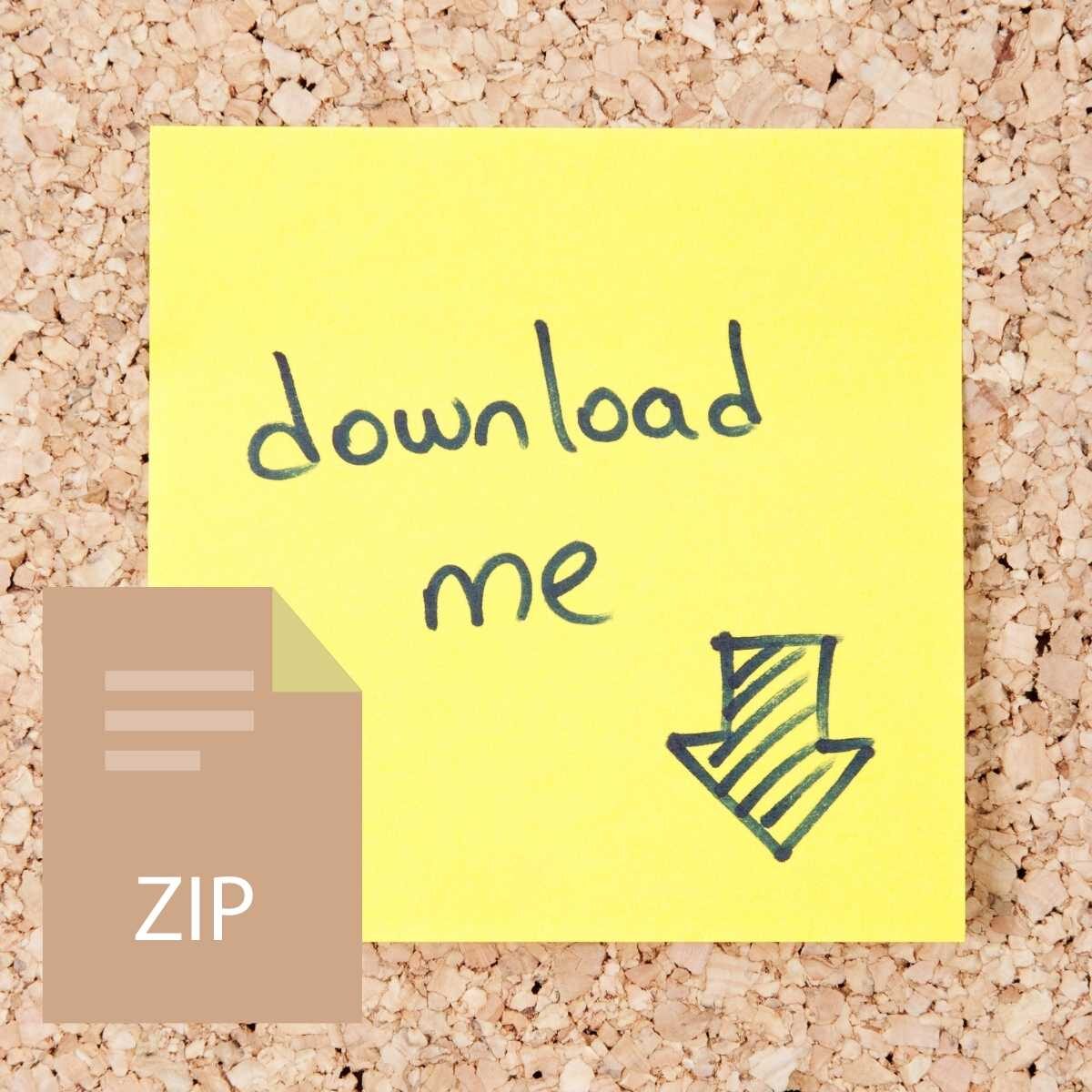

Reviews
There are no reviews yet.