Build a fully functional File Explorer Application, albeit with a restricted feature set
Prerequisites:
- Basic usage and architectural know-how of file explorer features
- Preliminaries such as C/C++ code compilation, execution & debugging
Requirements:
Your File Explorer should work in two modes
- Normal mode (default mode) used to explore the current directory and navigate the filesystem
- Command mode used to enter shell commands
The root of your application should be the directory where the application was started.
The application should display data starting from the top-left corner of the terminal window, line-by-line. You should be able to handle text rendering if the terminal window is resized. The last line of the display screen is to be used as a status bar.
Normal mode:
Normal mode is the default mode of your application. It should have the following functionalities
- Display a list of directories and files in the current folder
- Every file in the directory should be displayed on a new line with the following attributes for each file
- File Name
- File Size
- Every file in the directory should be displayed on a new line with the following attributes for each file
- Ownership (user and group) and Permissions iv. Last modified
All of this should be displayed in human readable format
- The file explorer should show entries . and .. for current and parent directory respectively
- The file explorer should handle scrolling in the case of vertical overflow using keys k & l
- User should be able to navigate up and down in the file list using the corresponding up and down arrow keys
- Open directories and files
When enter key is pressed
- Directory Clear the screen and navigate into the directory and show the directory contents as specified in point 1
- File Open the file in vi editor
- Traversal
- Go back Left arrow key should take the user to the previously visited directory
- Go forward Right arrow key should take the user to the next directory
- Up one level Backspace key should take the user up one level
- Home h key should take the user to the home folder (the folder where the application was started)
Command Mode:
The application should enter the Command button whenever : (colon) key is pressed. In the command mode, the user should be able to enter different commands. All commands appear in the status bar at the bottom.
- Copy copy <source_file(s)> <destination_directory> Move move <source_file(s)> <destination_directory>
Rename rename <old_filename> <new_filename>
- Eg copy foo.txt bar.txt baz.mp4 ~/foobar move foo.txt bar.txt baz.mp4 ~/foobar rename foo.txt bar.txt
- Assume that the destination directory exists and you have write permissions.
- Copying/Moving directories should also be implemented
- The file ownership and permissions should remain intact
- Create File create_file <file_name> <destination_path>
Create Directory create_dir <dir_name> <destination_path>
- Eg create_file foo.txt ~/foobar create_file foo.txt . create_dir foo ~/foobar
- Delete File delete_file <file_path> Delete Directory delete_dir <dir_path>
The file/dir path should be relative to the root from where the application is run
- Goto goto <location>
- Eg goto <directory_path>
- Absolute path wrt application root will be given
- Search search <file_name> or search <directory_name>
- Search for a given file or folder under the current directory recursively
- Output should be True or False depending on whether the file or folder exists
- On pressing ESC key, the application should go back to Normal Mode

![[SOLVED] AdOS Assignment #1 - File Explorer](https://assignmentchef.com/wp-content/uploads/2022/08/downloadzip.jpg)

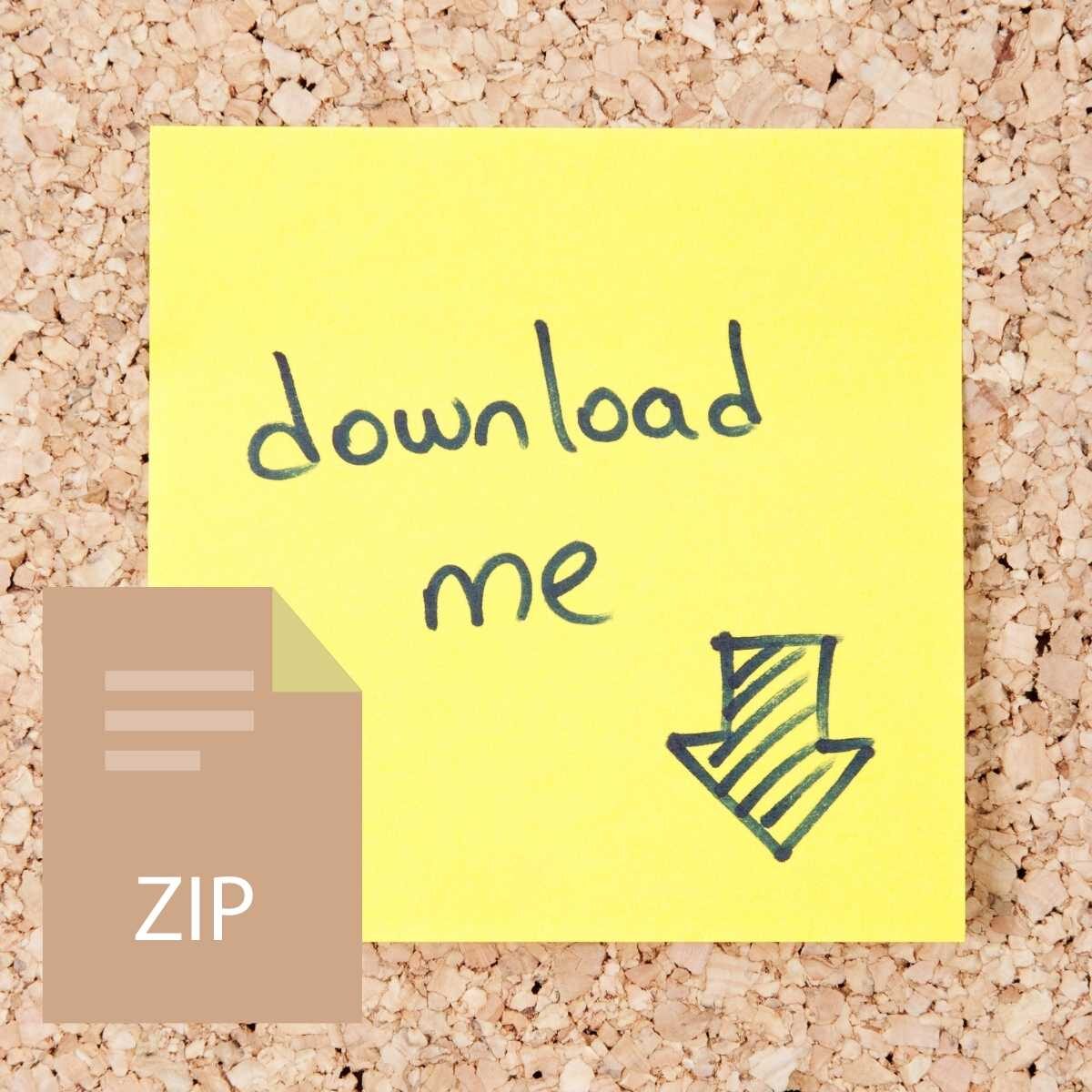

Reviews
There are no reviews yet.